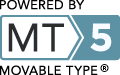Uploading Sequence Data to RAST
Uploading Sequence Data
RAST accepts sequence uploads in either FASTA or GenBank format.In this example, we will submit a GenBank file.
Uploading, Step 1
To upload sequence data, login to RAST, and either click on the "Upload a New Job" link on the front page, or the "Upload New Job" item in the "Your Jobs" menu in the toolbar at the top of each RAST page. You will get a page that looks like this:
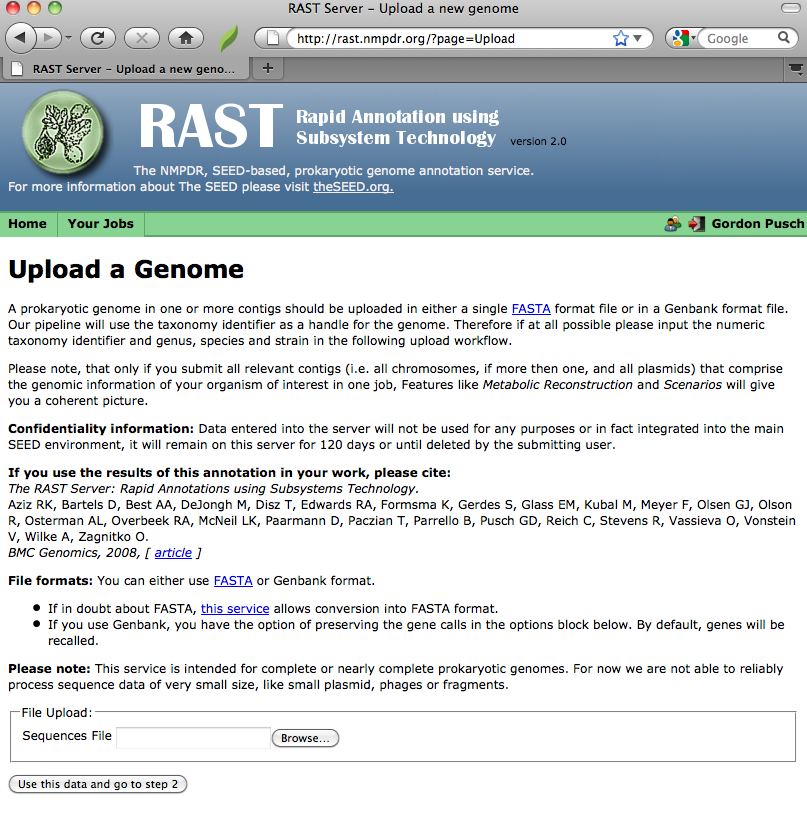
Selecting a file
You can either manually type in the name of the file you wish to upload, or, if you click the "Browse" button, you should get some sort of file-selection popup or widget. (The exact appearance of the file-selector will depend on your browser and operating system.)
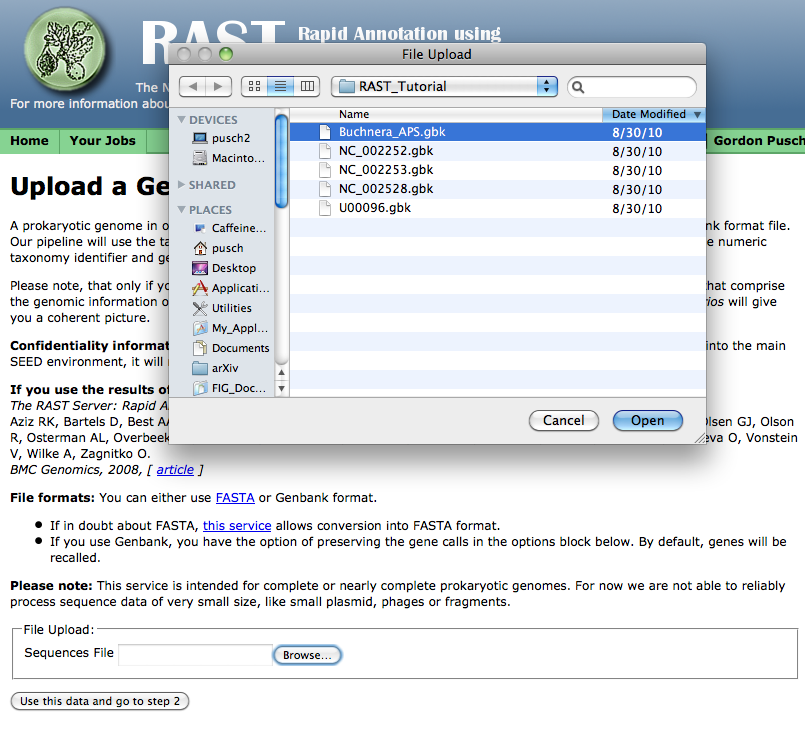
Select the GenBank file you wish to upload, click the "Open" button or its equivalent on your system, then click on the "Use this data and go to step 2." (It will take some time to upload the data -- please be patient!)
Uploading, Step 2
Upload statistics
If your file uploads successfully, RAST will check for some common file-formatting errors, and then display a page showing a number of statistics computed from the received file. You may review these statistics to make sure your file uploaded completely: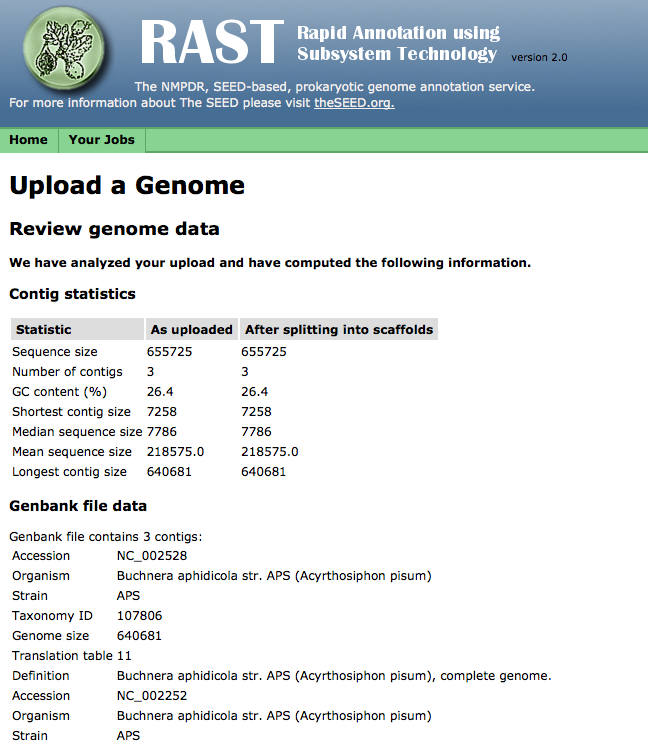
Checking the bio-name of your genome
At the bottom of the Upload Review page, you will find a section for entering the NCBI Taxonomy ID, domain, biological name (genus/species/strain), and genetic code for your genome. When the upload data are in genBank format, RAST will attempt to fill these fields in using the content of your GenBank file: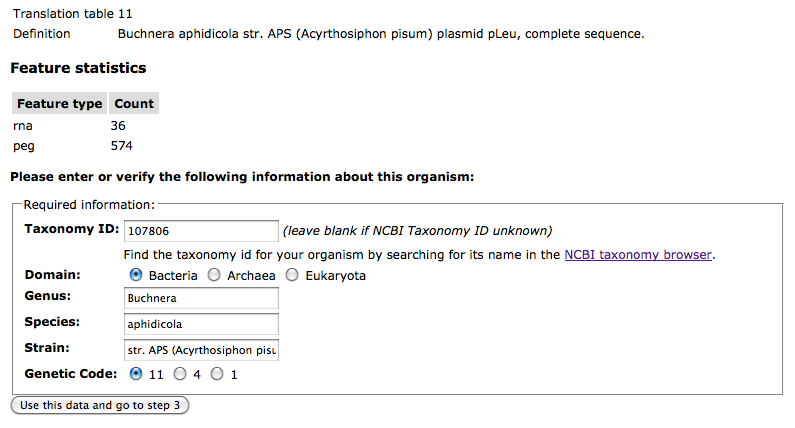 If the contents of these fields are correct, move on to Step 3.
If the contents of these fields are correct, move on to Step 3.
Uploading, Step 3
In Step 3, you can select various options for processing your genome, such as what genecalling method to use and whether frameshift correction and an attempt to "backfilling" missing genes in gaps will be attempted, as well as enter some information about the quality of your contig data. (If you do not know the sequencing quality information requested, you may leave these fields blank.):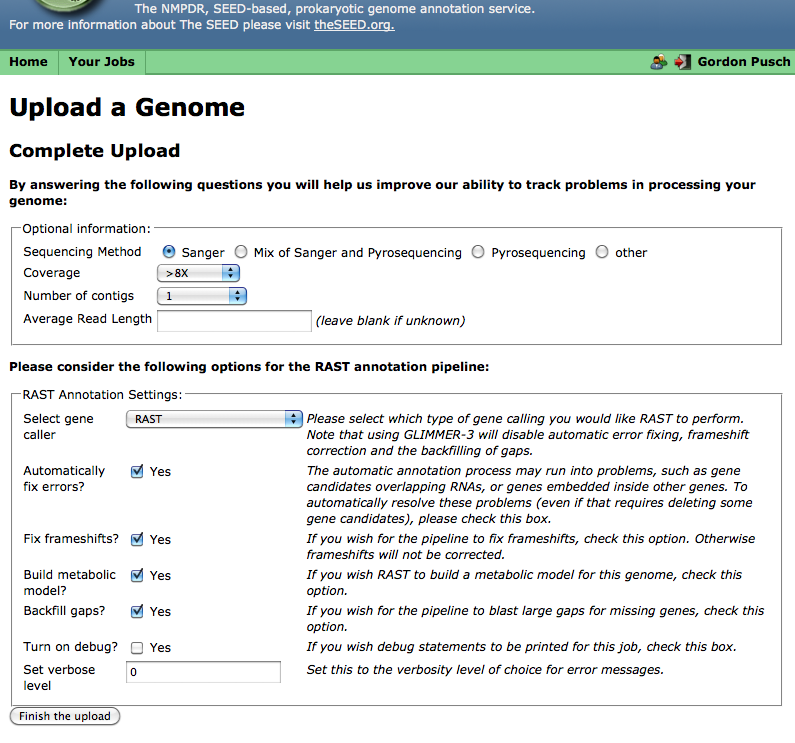
Finishing the upload
When you are done selecting genecalling options, click "Finish the upload;" RAST should then display your job-number:
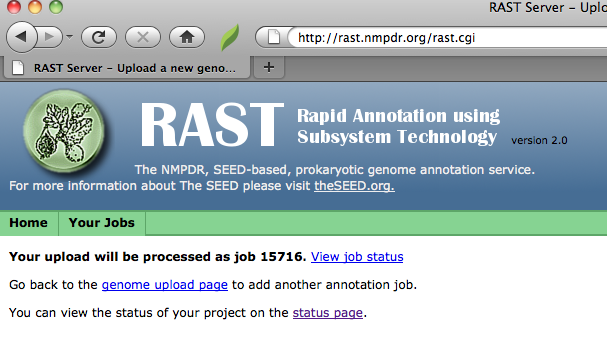
You may now Monitor your job's progress and share it with other RAST users, and download your results once RAST is done.